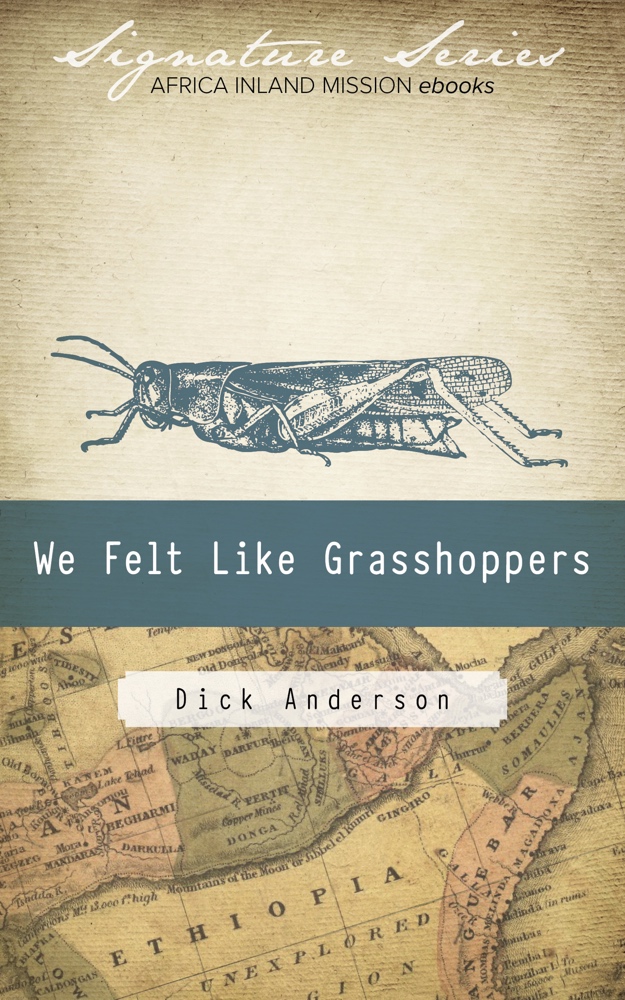eBooks
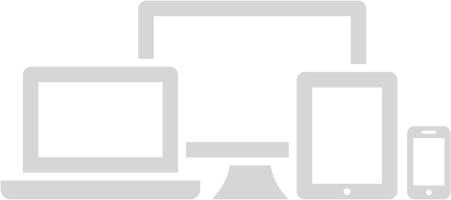
These “classics” from AIM’s library have now been made available in eBook formats for free download. Instructions for adding them to your digital devices are below.
We Felt Like Grasshoppers
The story of AIM. This book is more than a history – it is a compelling collection of candid, sometimes painful and sometimes wonderfully encouraging stories of missionaries and the people they worked among, tracing the development of the Africa Inland Mission from its earliest beginning. It is also a story of Africa itself, through a century of transition, turmoil, and political change.
“This is a story of power. God honoured the faith of frail people. He used them to launch a movement which has swept millions into his kingdom.” —Dick Anderson
Download
Fire In My Bones
Dick Anderson tells how his passionate commitment to Christ drove him to be a missionary doctor among the nomadic Turkana in Kenya and in the end to lead the Africa Inland Mission into pioneering ventures over thirty years in taking the gospel to unreached peoples in Mozambique, Sudan, Chad, Madagascar, the Comoros, and Seychelles Islands in the Indian Ocean. He hides nothing of the risks, the privations faced, the impact on his wife and family, and the deep personal struggles he went through. This is a ‘must read’ for those who feel called to take the gospel to unreached peoples.
Download
How to add the eBooks to your phone, tablet, or computer
- Email to Kindle Library
- Email to iBooks on Apple devices
- Alternative Reader for Android
- Read on a Laptop or Desktop
Found an error? Converting these older texts to an eBook is a lengthy process, which often begins with cutting up a physical book and scanning it. The conversion to format-able text can introduce errors, most of which we hope have been corrected. However, if you catch any errors while you are reading, please pass them on to info.us@aimint.org so we can make corrections to future versions. Thanks.